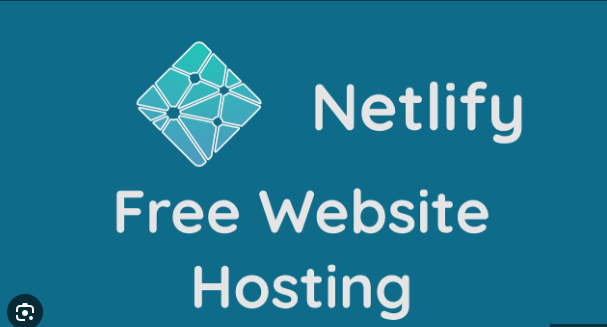In the ever-evolving landscape of website hosting, Netlify has emerged as a compelling option for individuals and businesses seeking a seamless and efficient hosting solution. Hosting your website on Netlify presents an array of benefits, from its user-friendly interface to its robust features for web development and deployment. This comprehensive guide will walk you through the step-by-step process of hosting your website on Netlify.
Understanding Netlify: A Brief Overview
Netlify is a cloud-based platform that offers web hosting and automation tools for developers, enabling them to build, deploy, and manage websites and applications more effectively. Known for its simplicity and versatility, Netlify integrates with various frameworks and offers continuous deployment, ensuring that changes to your codebase are automatically reflected on your live site.
Step 1: Getting Started with Netlify
Creating a Netlify Account
To begin hosting your website on Netlify, you first need to create an account. Visit the Netlify website and sign up using your email address or by linking your GitHub, GitLab, or Bitbucket account.
Dashboard Overview
Upon logging in, you’ll be greeted by the Netlify dashboard, which provides an intuitive interface to manage your sites, deploy new projects, and access various settings and configurations.
Step 2: Uploading Your Website to Netlify
Connecting a Git Repository
Netlify operates seamlessly with version control systems like Git. You can link your website’s Git repository to Netlify, enabling automatic deployments whenever you push updates to your repository.
Manual Upload
Alternatively, you can directly drag and drop your website files into Netlify for manual deployment. This method is useful if you’re not using version control or want to upload a static site directly.
Step 3: Configuring Deployment Settings
Build Settings
Netlify offers extensive build settings that allow customization of the build command, environment variables, and other configurations based on your website’s requirements.
Domain Configuration
You can either use a subdomain provided by Netlify (e.g., yoursite.netlify.app) or configure a custom domain for your website. Netlify simplifies the process of adding custom domains and provides guidance for DNS configuration.
Step 4: Leveraging Netlify Features
Continuous Deployment & Rollbacks
Netlify’s continuous deployment ensures that any changes pushed to your repository are automatically built and deployed. Moreover, it allows easy rollbacks to previous versions in case of errors or issues.
Forms, Functions & Serverless Capabilities
Netlify offers serverless functions and form handling, enabling dynamic functionalities without the need for a traditional backend server. You can handle form submissions and execute server-side logic directly through Netlify functions.
Step 5: Managing and Monitoring Your Website
Analytics and Insights
Netlify provides analytics tools that offer insights into your website’s performance, including traffic, bandwidth usage, and more. These analytics help in understanding user behavior and optimizing your site accordingly.
Managing Deployments and Versions
Within the Netlify dashboard, you can easily track different versions of your website, manage deployments, and view deployment logs, aiding in debugging and maintenance.
Conclusion
Netlify stands out as a user-friendly and efficient platform for hosting websites, offering a seamless experience from initial setup to ongoing management. Its integration with version control systems, continuous deployment capabilities, and additional features make it a compelling choice for individuals and businesses seeking hassle-free website hosting.
Understanding Netlify
Netlify is a cloud-based platform that offers a seamless and efficient way to deploy websites. It provides hosting services combined with a variety of powerful features like continuous deployment, CDN (Content Delivery Network) distribution, SSL/TLS certificates, serverless functions, and more.
Step 1: Sign Up and Log In
- Visit Netlify’s website and sign up for an account. The process is straightforward and requires basic information.
- Log in to your newly created account.
Step 2: Create a New Site
- Once logged in, find the option to “Create a New Site”. This usually appears prominently on the dashboard.
- Choose the method of “Drag and Drop”, “Git Repository”, or “Continuous Deployment” as per your convenience.
Step 3: Uploading Your Website
- If you opt for “Drag and Drop”, simply drag your website files into the designated area on Netlify.
- For “Git Repository”, connect your site’s repository (GitHub, GitLab, Bitbucket) with Netlify. Select the branch you wish to deploy.
Step 4: Configuration and Settings
- Customize your settings: Set up your domain, configure build settings, manage forms, and explore other options based on your website’s requirements.
- Domain Configuration: Netlify allows you to use a custom domain. Set up your domain by following their provided instructions.
Step 5: Deploy and Publish
- Once everything is configured, hit the “Deploy” button. Netlify will start the deployment process.
- Monitor the deployment process. It usually takes a few minutes depending on the size of your website.
Step 6: Testing and Managing
- Once deployed, visit your website by clicking on the provided URL. Test to ensure everything is working correctly.
- Manage your site through the Netlify dashboard. You can access analytics, manage forms, and perform other tasks from here.
Step 7: Continuous Deployment (Optional)
- Utilize Netlify’s “Continuous Deployment” feature. Any updates pushed to your connected repository will automatically trigger new builds and updates on your live site.
Conclusion
Hosting your website on Netlify offers a seamless experience with robust features. It ensures high performance, security, and ease of management, making it an excellent choice for hosting your site.
Remember to regularly maintain and update your website to keep it running smoothly for your audience!
Understanding Netlify Hosting:
1. Sign Up and Log In:
To start, visit Netlify’s website and sign up for an account. Once registered, log in to your dashboard.
2. Import Your Website:
- New Site from Git: Connect your Git repository (GitHub, GitLab, Bitbucket) to Netlify. Select the repository and branch you want to deploy.
- Drag-and-Drop: If your site isn’t in a Git repository, you can drag and drop your site’s folder directly into Netlify.
3. Configure Settings:
- Build Settings: Set up your build commands. Netlify automatically detects common static site generators, but you can customize the build process if needed.
- Domain Settings: Define your primary domain and set up custom domains if required.
4. Deploy Your Site:
- Netlify will automatically trigger a build once you connect your repository or upload your files.
- Review the build logs for any errors or warnings. If everything looks good, proceed with deployment.
5. Customize Your Deployments:
- Deploy Previews: Enable deploy previews to see changes before merging them into the main branch.
- Environment Variables: Set environment variables for configurations like API keys, environment type, etc.
6. Continuous Deployment:
- Set up automatic deployments whenever you push changes to your repository. Netlify hooks into your Git workflow, deploying with every push.
7. SSL and Security:
- Netlify offers free SSL certificates. Ensure SSL is enabled for secure browsing.
- Implement other security measures like redirects, headers, and form handling to enhance website security.
8. Monitoring and Analytics:
- Utilize Netlify Analytics to track your website’s performance, traffic, and user interactions.
- Integrate with other analytics tools for comprehensive insights.
9. Scaling and CDN:
- Netlify’s global CDN ensures fast content delivery across the globe. Monitor and optimize for performance.
10. Collaboration and Team Access:
- Add team members with different access levels to collaborate on the site development or maintenance.